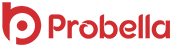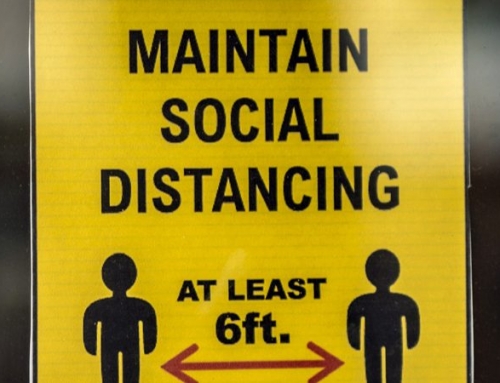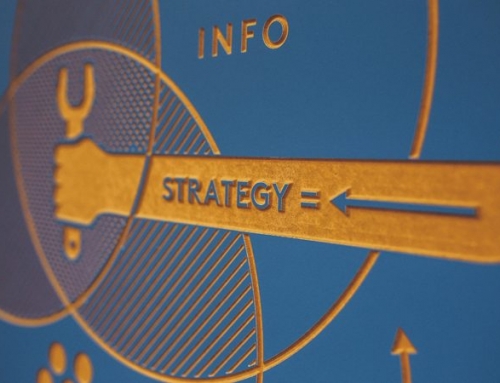Building your own Shopify store is one of the simplest and most effective ways to add an e-commerce platform to your website. When it comes to digital marketing, there are no hard and fast rules, especially in the world of e-commerce, but there’s no denying the potential of online marketplaces. Even if you’re a beginner or somebody with very little knowledge of web design or digital marketing in general, setting up your own Shopify store from scratch can be done quickly and easily with the minimum of fuss. This is our simple guide on how to get started:
Step 1. Registration
Like every company on the internet, Shopify requires all of their users to register before they can start using the service. This is a very simple process and takes a matter of minutes. You will need to provide all of the usual information, including your email address, store name and the physical address of the business. If you are self-employed, this can be your home address. What’s great about Shopify is that they seem to have really paid attention to feedback from their users. This means that even if you don’t have products or services that are ready for sale and would just like to explore what they can offer, you can still sign up and use the drop-down option “I’m just playing around.” This allows you to get an overall sense of how the site looks, feels and performs before you decide to choose it as your main e-commerce platform.
Step 2. Choosing a Theme
If you’re happy with what Shopify can offer, the next stage is to set up your site and ensure it looks and feels exactly the way you want it to. There is a number of different themes available for free, all of which can be modified to suit your needs. For the vast majority of startups and small businesses, there will be more than adequate for your needs, though you can also pay for “premium” themes that include even more customisable features. Though the decision is ultimately yours to make, it’s highly recommended to start with a free theme while you’re still getting to grips with how the platform works. You can always upgrade at a later date if you feel this is necessary. All themes can be customised using CSS or HTML coding, but if this is beyond your current skill set or capabilities, Shopify provides this service for a small fee. All themes are available from the “theme store” which includes reviews from customers and star ratings so you can read what others have said regarding functionality, usability and aesthetics. You can also use the preview function to see how the theme will look before you decide to use it. Once you’re satisfied, clicking on the green button will activate a prompt that asks you to confirm that you want to install your selected option. Don’t worry too much if you feel as if you might want to change this later as you can swap things around fairly easily at any time.
- Customize Your Shopify Store
Using the Shopify settings, you can add custom images, logos, font and also determine how many products will be displayed on each page. It’s highly recommended that you do this before moving to the next step as you can always make changes later.
- Add Products and Services
Now you have a basic version of your store set up, you can start adding products or services by going to the “products” tab and clicking on “add a product.” You will then be presented with a screen that allows you to enter details about what you have for sale. This section is quite important as it will be where you need to include any SEO keywords and specific details about the products. Things like size, weight, materials and performance are all important but writing product descriptions that are easy to read and clear is probably the most important consideration here. If your written English skills aren’t of a professional standard, it could be worth hiring a content writer to do this for you. If you are comfortable writing this information yourself, try to ensure descriptions are brief, to the point and that they include all of the information your potential customers will need to know. Products can be grouped by category, for example, Men’s clothes, Women’s Accessories etc.
- Payment Gateways
Payment gateways are used to manage transactions between you and your customers. There are a number of providers who offer this service, each with their own plus and minus points. You can choose from a list of approved payment gateways within the Shopify site itself. Pay close attention to things like transaction fees, the type of cards that can be accepted and whether or not the gateway offers an offsite checkout service. (This essentially means your customers are redirected to the gateway’s own server.) The other option is to use Shopify’s own payment services. They charge a small fee, but for first time users who want to get set up and start trading as soon as possible, this a quick and straightforward option.
- Going “Live”
By this point, your site is almost ready to go live. You will need to follow the instructions to set up taxes and shipping. Physical products that need to be shipped will be subject to both taxes and shipping whereas digital products generally aren’t. The products page of the admin panel allows you to do set up tax and shipping costs for individual items. Similarly, there is also a dedicated shipping page that can be accessed via the settings menu. Rates are generally calculated automatically by weight and you can choose from a number of options. It’s a good idea to check your order systems works by making a few dummy transactions. There is an option that lets you do this within the credit card gateway section, meaning you can avoid any teething problems when it comes to your first few sales. If you have an existing website, you can add the Shopify store to this via the DNS settings in the control panel. If you don’t know how to do this, it may be worth considering an existing domain from Shopify as this will allow you to get set up quickly and easily without any knowledge of website hosting.